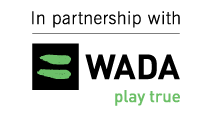Article Index

Step 3 - Confirmation and Billing Information
- Billing Information
Please enter the name of the person who will be responsible in ensuring that all player fees are paid in full before registration is closed. This person will should be the Team manager who registered the team and the players. This person will also be the main point of contact with regards to registrations, payments and any necessary tournament communications leading up to the event.
- Payment Option There are three options of payment types that can be made. All options have a different level of costs involved.
- International Bank Transfer ($15 CDN per transaction)
- Team Invoice sent to team manager for single payment by credit card (8% additional charge)
- An invoice can be sent out to each individual player to be paid by credit card (10% additional charge).
Our preference (and the cheapest option) would be payments made by International Bank Transfer as the fee to process credit card payments are quite costly (thus will cost more for your players to participate).
INTERNATIONAL BANK TRANSFER – All bank transfers are subjected to an additional $15 CDN per transaction to cover our costs of receiving the transfer.
Account Holder: Toronto Ultimate Club
Account #: 02022 0016411
Branch Transit: 81422
Branch Address:
Scotiabank
2930 Bloor Street West
Toronto, ON Canada
M8X1B6
Institution #: 002
Swift Code: NOSCCATT
ABA #: 026002532
When sending an International Bank Transfer please be sure to include your Confirmation #, National organization and the division you are registering for with the transfer.
Once all the information is entered click on the “Next Step” button located near the bottom of the page.
- Confirm the Registrations
Please ensure that all the information on this page is correct. The top of the page will summarize the amount owed and that will be followed by the information entered for each individual in your roster beginning with the info of person entered into the billing information. If there is an error in any of the information or you need to add/subtract an individual click on the “back” button and follow the steps on editing an individual’s information. If all the information entered is correct click on the “Next Step” button.